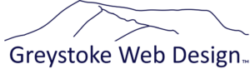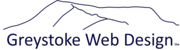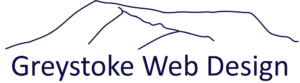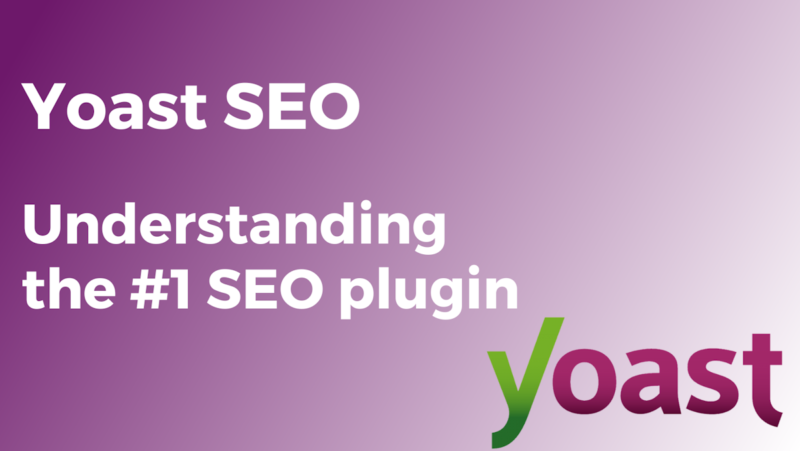
Understanding the basic concepts of SEO and how to make sure your website content is fully optimised using the Yoast SEO plugin
Introduction
SEO (Search Engine Optimisation) is all about trying to boost your search rankings. There are many factors that come into play. For example (not exhaustive):
- Is your website code SEO optimised (good WordPress themes will be!)
- Is your website mobile friendly (again a good theme will be)
- Are all your images properly optimised (including titles, alt text etc)?
- What websites link to your website? If you have a high ranking site linking to you it will increase your SEO score
- Is traffic to your website encrypted (does it have an SSL Certificate and use https)
- Your actual content: this is where Yoast can help you!
We’ll have set up the SEO for your site when we build it. But if you are adding or editing content, then you need to understand how to optimise that for search engines. This guide talks you through the Yoast SEO plugin and how to make sure new content is optimised. This is what we call ‘on page’ SEO – that is, the content on the website itself.
‘Off page’ SEO is all about how you build up links to your own website from other sources. And we’ve written a guide on how to do exactly this here: https://www.greystokewebdesign.co.uk/help/3-simple-steps-to-improve-your-seo/ . It’s essential reading for all website owners, especially so for new websites.
We also offer SEO reporting and consultancy with bespoke keyword research and rank tracking. But enough about that – let’s get down to business and start to understand the Yoast SEO plugin.
Page Summary and Yoast Traffic Lights
Once the Yoast Plugin is installed (we will do this for you), when you go to your pages in the admin console you’ll see some new columns and traffic lights.
There are 4 columns (left to right):
1. Outbound links: links to other websites
2. Internal links: links to other pages on your own website
3. SEO Score (unranked, red, amber or green)
4. Readability Score (unranked, red, amber or green)
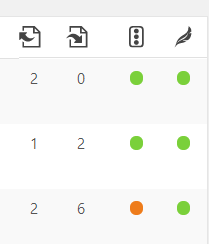
Ideally you want your SEO Score and your Readability score to be green, but this will not always be possible for every page.
When you edit a page, the Yoast SEO Plugin also will show at the bottom of it (keep scrolling down until you see it). More on this to follow!
Key SEO Concepts
Yoast Help
Disclaimer: parts of this document are copied from Yoast’s own website. Because it’s really good. If you see a question mark anywhere on the Yoast plugin, or a link, you can click on that to find out more.
Check out their blog for more help, and some bedtime reading! https://yoast.com/seo-blog/
We’ve included links to relevant articles below.
Focus Keyphrase
Your focus keyphrase should be the search term that you want your page to rank for most. So when people search for that phrase they should find you. Generally on your home page this could be your brand name and possibly your location and a description of your business. Your keyphrase should be tailored for every page on your website.
SEO Title
Google (other search engines are available …) uses Title to determine page content. So it’s important that your page title reflects this.
Meta Description
The Meta Description is a summary of the page and is what is shown in search results. It’s one of the key things search engines look at when showing search results. So … if you have a good keyphrase (what you expect people to search on) and use that keyphrase in the meta description, you increase your SEO Score.
Slug
The Slug is the webpage name. So for instance my contact page has the slug ‘contact’ : https://www.greystokewebdesign.co.uk/contact/
Slugs should contain the keyword or keyphrase if possible, and be concise. WordPress auto-generates slugs based on the page title. So if you had a page called ‘A Quick Guide to the Yoast SEO Plugin’ the default slug would be /a-quick-guide-to-the-yoast-seo-plugin/. This is far too long and not concise, so we might change the slug to be something like /yoast-seo-quick-guide/ instead.
Hopefully it’s clear that, as all these fields should represent what your page is about, they’ll also overlap significantly!
Explaining the key Yoast Plugin blocks
At the bottom of any WordPress page you’ll see some Yoast SEO configuration
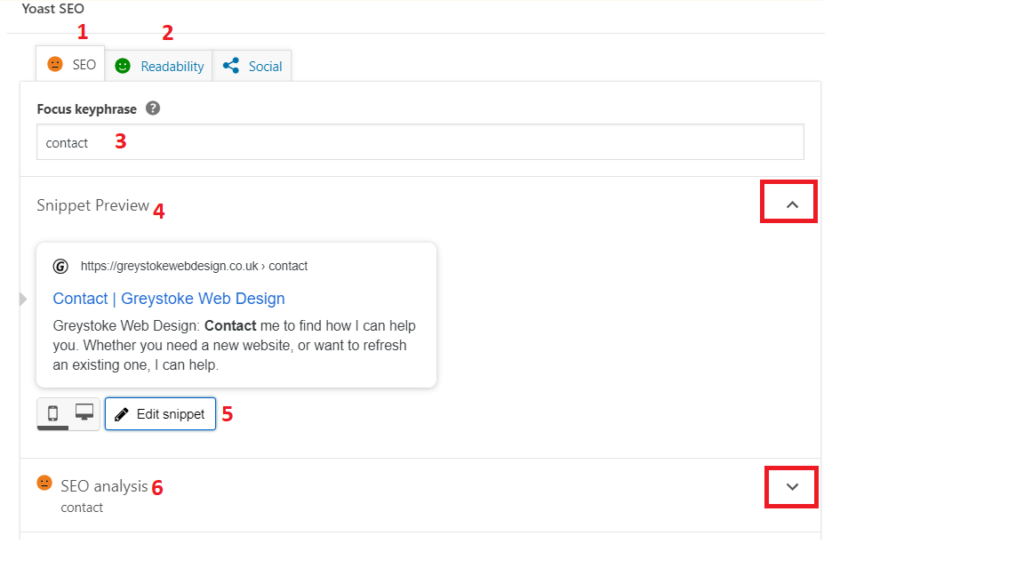
- This is the SEO tab, and is where you will configure all the key SEO fields we just covered
- This is the readability tab, which is ‘phase 2’. For completeness you’ll also see a social tab where you can adjust the way posts or pages look on social media, if you want to. This is not covered in this guide!
- Here’s where you enter your focus keyphrase
- The snippet preview is a preview of what your page will look like in the search results
- Here’s where you click to edit snippet
- This is the Yoast analysis of your page
Both 4 and 6 are expandable / contractable via the dropdown arrows on the right hand side
The SEO Score
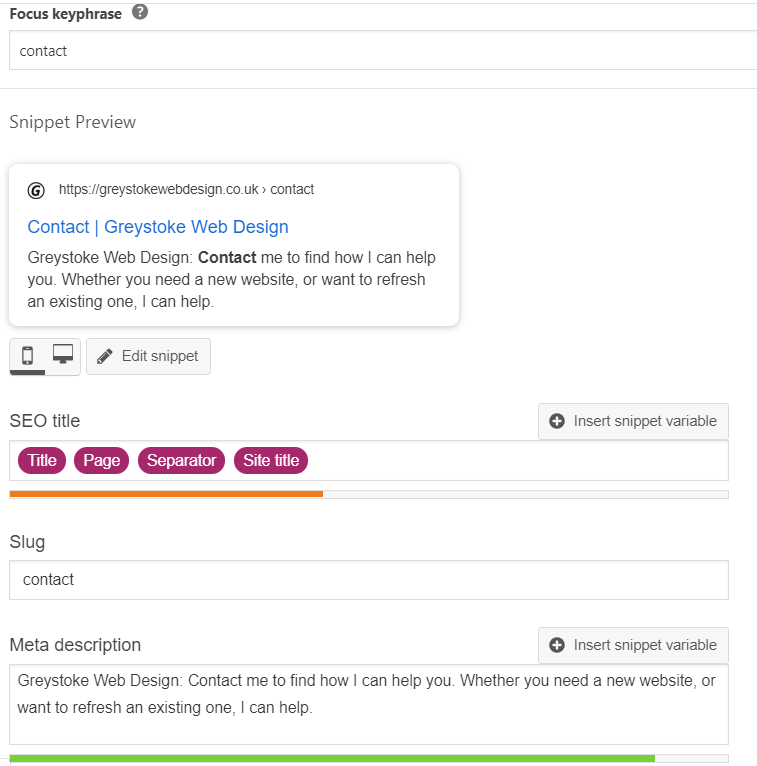
Here you can see an example from my contact page. My keyphrase is ‘contact’. It matches the slug exactly, and my keyphrase appears in the meta description. You can also see that the page title (see SEO Title) matches as well.
The amber bar under the SEO title illustrates that my title might be to short. I could easily change that by adding text and / or snippet variables as below, if I wanted to. But in this case I personally don’t want to do that.

Now lets look at the analysis …
My overall SEO status is amber, and I have 3 red lights, and 1 amber one. But a lot of green. It’s all self explanatory and each bullet point has links back to the very helpful Yoast website.
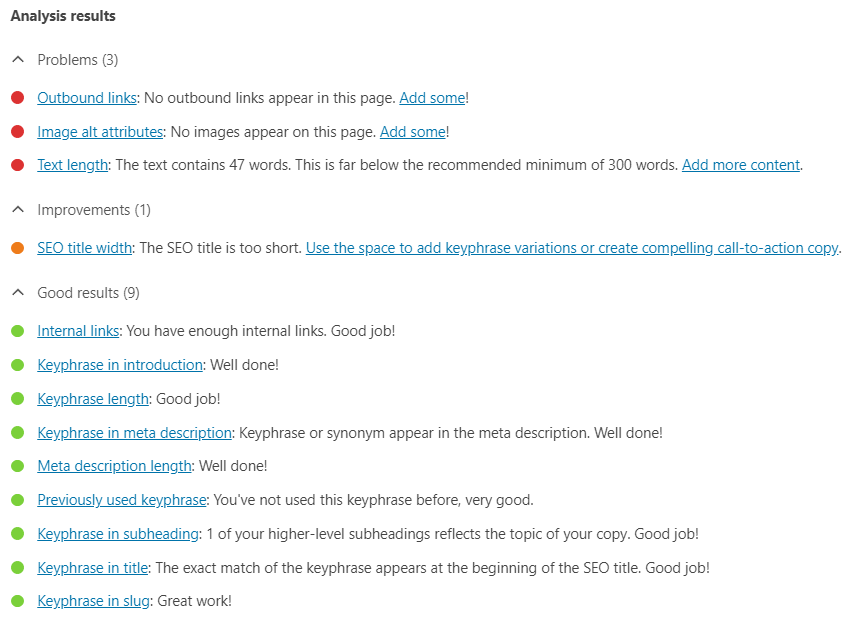
You’ll notice that the analysis is not confined to the SEO key fields we’ve just covered though. Content is king. Outbound and inbound links matter. Images matter, with relevant alt tags. And what you write, how much you write, and the way you write it also matters …. Time to look at the Readability Score.
For my contact page, I don’t care that my text is too short, nor that I have no images or outbound links. You don’t have to fix every issue on every page. What’s important is that your key pages are optimised as best they can be.
Readability Score
Once you’ve optimised your snippet, and associated fields, it’s time to turn to content.
Each page (or project, or post) has a readability score analysis. Once again Yoast has very helpful links on how to improve things for each traffic light.

As well as this, some of the SEO analysis bears on content. The frequency of the keyphrase appearing in your content is key, as well as using it in your first paragraph.
So once you have your key phrase decided, revisit your content and make sure it’s prominent in there. And then review your readability!
Remember, the Yoast website itself is a great source of support. We’ll also have set up a lot of this when building the initial website. But it’s important to keep this under review.
Hiding Pages from Search Engines
Sometimes you might not want pages to show up in Google. If that’s the case you can open up the ‘advanced’ tab and tell search engines not to follow this post.
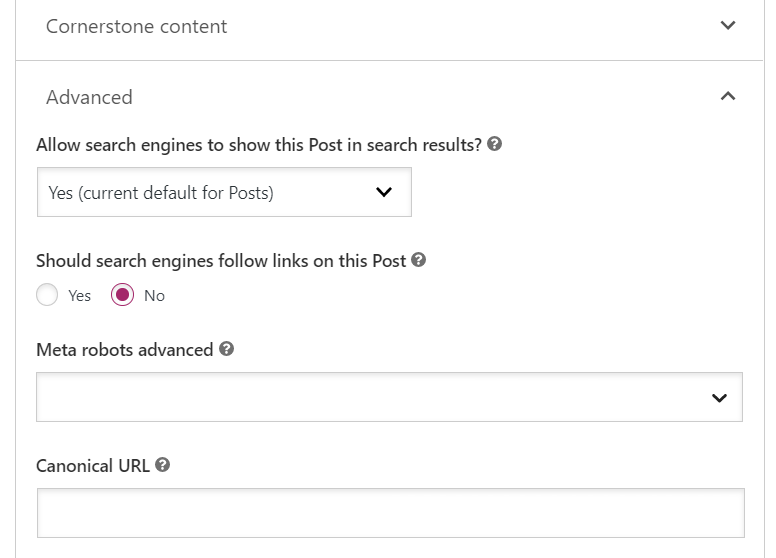
Case Study – Nicky Richards Racing
We recently did some SEO consultancy work for Nicky Richards Racing. The first thing we did was add a relevant site description. That one change alone pushed the site from page 10 on the search rankings for ‘national hunt trainer’ to page 2 and position 15. One simple change.
Further reading
It’s really important to take search engine optimisation into account for images as well as text. This article explains what you need to so: