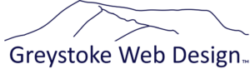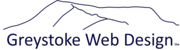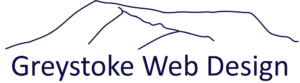If you have Mailchimp integration here’s a quick guide to get you started. We will have configured the integration for you, and set up campaign templates with you during the website build. But you need to be able to control your subscriber list going forwards, tidy up or delete personal details if required, and also perhaps even launch a Campaign!
As always we’ll refer you primarily to the official Mailchimp support as your first port of call: https://mailchimp.com/help/
Dashboard
When you log into Mailchimp you’ll see a dashboard. The left hand panel has further navigation. We’re not going to cover all the sections here. The 2 you will need to know about are Audience and Campaigns.
Audience
Your audience is a list of people who have subscribed to your newsletter or blog, or who otherwise may want to hear from you.
Mailchimp helps you with GDPR compliance, and allows people to easily unsubscribe from your communications at the click of a button. If someone does this you will see their status change from ‘subscribed’ to ‘unsubscribed’. Unsubscribed contacts will no longer receive campaign emails.
You are likely to want to delete contacts periodically for a variety of reasons – for example someone may request you delete any data you hold for them, or you may be undertaking a periodic clean-up and deleting unsubscribed contacts.
These links will help you get started
- https://mailchimp.com/help/getting-started-audience/
- https://mailchimp.com/help/audiences/
I may have segmented your audience for you so that people can subscribe to a specific blog, or newsletter, and not be subscribed to other communications. You’ll be able to see that by viewing contacts.
Campaigns
The other main section to care about is ‘campaigns’. This is effectively your mailing list(s). In this section you’ll see any campaign templates I’ve set up for you. You can use these templates to launch new campaigns. And you can see the performance of you campaigns by looking at the report section. This shows you how many people are opening your emails, clicking on links or unsubscribing.
You can read more about campaigns here: https://mailchimp.com/help/emails/
Testing
A final work on testing! The content of the emails you send is important. You don’t want it to be marked as spam. To help with this I use a free website called https://www.mail-tester.com/
When you click on it, you get a unique email address. Add this ‘person’ as a subscriber to your campaign. You can then send the campaign to the tester tool and review your scores. Edit your template and campaign until you are happy you have resolved all issues.