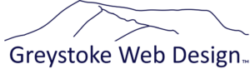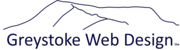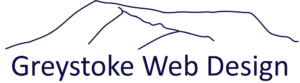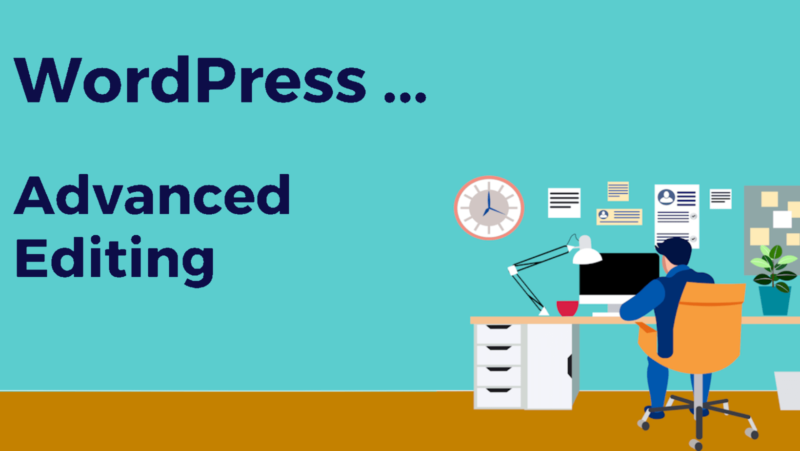
Advanced WordPresss Site Editing
In our ‘How to Edit Your WordPress Site with Confidence‘ article we cover just a few basics to get you started adding new content, whether that be posts or pages. But what if you need to do more? If you add a new page, it has to go onto the menu. In fact, if you add a new top level menu page you may also break the responsiveness of the site.
Sounds scary? Well … if in doubt, you can give me a call to help. But if you feel brave then this article will talk you through some of the more complicated tasks. For now we’ll focus on menus.
Adding a new Menu Item
You’ll need administrator rights for this task, so if you can’t see the menu options, let me know and I’ll give you access.
- Head down to Appearance / Menus on the left hand admin menu.
- From the ‘Add Menu Items’ panel on the left, tick the page / post / brand / category (ies) you want to add
- Click ‘add to menu’ Helpfully … this adds them to the bottom of the menu. You’ll need to drag them to where you want. If the menu item is indented, it will form a submenu..
- Change the menu text if required by expanding the menu item and altering the Navigation Label (eg my help page is called ‘help documents’ but I just want ‘Help’ to appear on the menu)
- Save the menu!
- If you want the menu to appear immediately then you will need to clear the cache. Otherwise it should eventually appear
Clearing the Cache
We tend to use WP Fastest Cache on our sites. At the top of your admin bar you should see a ‘delete cache’ dropdown. Choose the ‘Delete cache and all minified CSS’ option. The cache will get rebuilt over time, but it does no harm to have a look at your home page in a private browsing tab just to reload that immediately.
Adding a new top level menu item
To be continued …. this one requires some knowledge of developer tools and you’ll have to change some code. If you need this guide now, call us! (We produce these ‘just in time’)